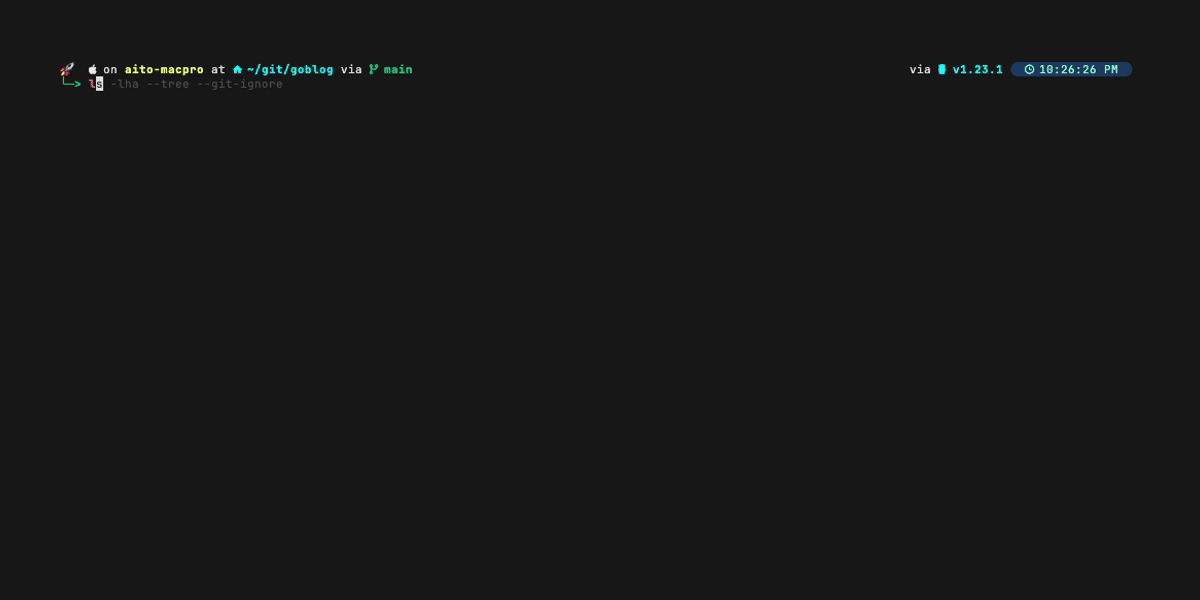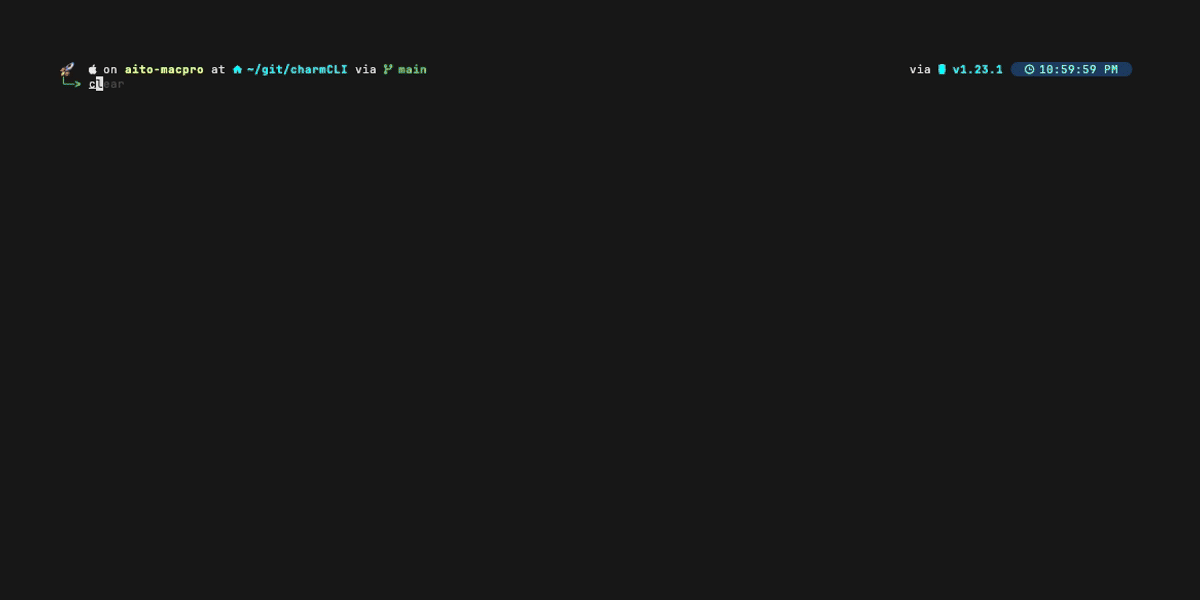
Git WorkTree - Exploring its benefits.
- Aito Nakajima
- MAC , Linux , Programming
- March 6, 2025
Table of Contents
Git is an incredibly powerful version control system that offers various features to streamline the development process. One such feature is git worktree, which allows you to manage multiple working directories within a single repository. This blog will explore what git worktree is, how to use it, and the benefits it provides.
What is Git Worktree?
git worktree is a command that lets you check out multiple branches of a single repository at the same time. Each branch can be assigned to its own working directory, allowing you to work on different branches simultaneously without switching between them. This is particularly useful for tasks such as developing new features, fixing bugs, or performing code reviews.
How to Use Git Worktree
Using git worktree is straightforward. Below are the basic commands to get you started:
Clone a Repository as Bare
Before using
git worktree, you can clone your repository as a bare repository. A bare repository does not have a working directory and is ideal for creating multiple worktrees. Use the following command:git clone --bare <repository-url>For example:
git clone --bare https://github.com/user/repo.gitAdd a Worktree
To add a new worktree, use the following command:
git worktree add <branch>For example, to create a new worktree for the
feature-branchin a directory calledfeature-dir, you would run:git worktree add feature-branchList Worktrees
To list all the worktrees associated with your repository, use:
git worktree listRemove a Worktree
To remove a worktree, use:
git worktree remove <path>For example:
git worktree remove feature-dir
Example workflow when using Git Worktree
Everyone has their own way of using
git worktree. Here is an example workflow that I use when working withgit worktree.
- Clone the Bare repository.
git clone --bare gitrepo myrepo.git
cd myrepo.git
- Add a worktree for the feature branch.
git worktree add feature
cd feature
- Setup tracking immediately to push easily
git push --set-upstream origin feature # Creates feature on origin
- Make changes and Push Incrementally
# First change
echo "Feature start" > feature.txt
git add feature.txt
git commit -m "Initial feature work"
git push origin feature
# More changes
echo "More stuff" >> feature.txt
git add feature.txt
git commit -m "WIP: add more"
git push origin feature
# Fix
echo "Fixed feature" >> feature.txt
git add feature.txt
git commit -m "Fix typo"
git push origin feature
History on origin/feature:
c3d4e5f Fix typo
a1b2c3d WIP: add more
e4f5g6h Initial feature work
7890abc (origin/main, main) Initial main commit
To avoid force-pushing after cleaning up your git history using rebase, I tend to create a new worktree for cleanup.
- Create a cleanup branch
cd ../myrepo.git
git worktree add feature-clean
cd feature-clean
git pull origin feature
- Clean up
git rebase -i $(git merge-base HEAD origin/main)
# Squash or rename commits if needed
git push origin feature-clean # New branch, no force needed
In Github/Gitlab Open a PR from feature-clean to main
Cleanup
cd ../myrepo.git
git worktree remove feature
git worktree remove feature-clean
git branch -d feature feature-clean
git push origin --delete feature feature-clean
Benefits of Using Git Worktree
1. Parallel Development
One of the primary advantages of git worktree is the ability to work on multiple branches in parallel. This is especially useful when you need to switch contexts frequently or collaborate with other team members on different features or bug fixes.
2. Efficient Resource Usage
Unlike cloning the repository multiple times, using git worktree shares the same repository data, reducing disk space usage. This makes it a more efficient way to manage multiple working directories.
3. Simplified Workflow
With git worktree, you can easily switch between branches without the need to stash or commit unfinished work. This simplifies your workflow and reduces the risk of losing changes.
4. No Need for Stashing
When using git worktree, you don’t need to use git stash anymore. Since you can maintain separate working directories for different branches, there is no need to stash your changes to switch branches. This makes your work process smoother and more efficient.
5. Enhanced Code Reviews
When performing code reviews, you can create a separate worktree for the branch under review. This allows you to review the code in isolation without affecting your main working directory.
6. Better Context Switching
Developers often need to switch between tasks quickly. git worktree allows you to maintain different branches in separate directories, enabling you to switch contexts seamlessly without disrupting your workflow.
7. Improved Experimentation
If you want to experiment with a new idea or feature, you can create a separate worktree for it. This way, you can test your changes in isolation without risking the stability of your main branch.
Conclusion
git worktree is a powerful feature that enhances the flexibility and efficiency of your Git workflow. By allowing you to manage multiple working directories within a single repository, it simplifies parallel development, context switching, and resource usage. Whether you’re a solo developer or part of a larger team, incorporating git worktree into your workflow can significantly improve your productivity and streamline your development process.
Happy coding!
Links
Checkout Git-Worktree.